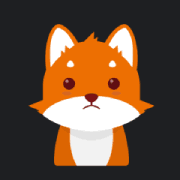OrangeFox Recovery is a popular custom recovery for Android, based on TWRP (Team Win Recovery Project), but it offers additional features, a user-friendly interface, and improvements aimed at better supporting various devices and custom ROMs. OrangeFox Recovery has become a favorite in the Android custom development community for its stability and the extra functionality it brings to Android recovery.
Overview of My Orange Fox APK
OrangeFox Recovery is designed to handle custom ROM installation, backups, restorations, and more. It integrates useful tools for modifying device software, with a focus on enhancing ease of use, performance, and device compatibility. OrangeFox allows for fully touch-based navigation and has built-in support for Magisk and SuperSU for rooting.
Features of My Orange Fox APK
- Enhanced User Interface: OrangeFox provides a refined and customizable UI with XML-driven themes and options like dark and black themes.
- Stable and Reliable Performance: Known for its stability, OrangeFox minimizes crashes and errors during ROM flashing and other recovery processes.
- Support for OTA Updates: OrangeFox includes OTA support for MIUI and Flyme ROMs and allows blocking of OTA updates for custom ROMs.
- Security Features: OrangeFox offers password protection, a security-focused feature to keep recovery access secure.
- Device Compatibility: Supports both Treble and non-Treble ROMs, making it flexible across different device architectures.
- Additional Tools: Built-in flashlight, support for init.d, customizable splash screens, and advanced partition management options.
Conclusion
OrangeFox Recovery offers powerful features that simplify custom ROM installation and device management. With its ease of use, touch-based interface, and added customization options, it’s an excellent choice for those looking to explore advanced recovery options on Android devices.